By integrating Apple iOS widgets, you can glance at your day (events and/or tasks), access the most important items along with the ability to quickly capture a though without opening the Routine app.
Apple iOS Widgets
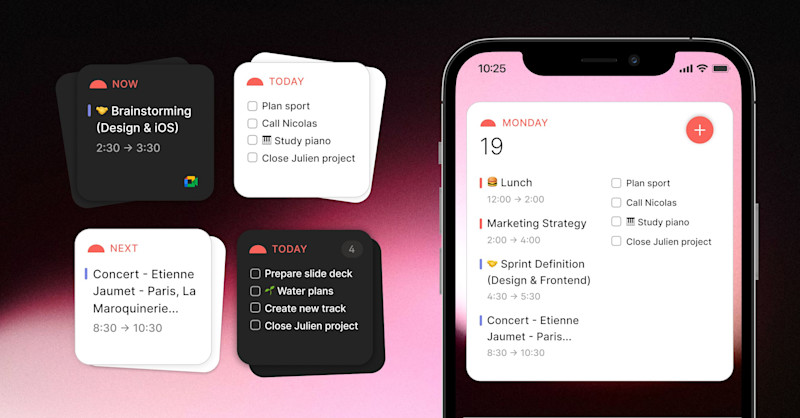
Description
Usage
Widgets can be installed either on one of your home screens (next to your apps) or on your lock screen (requires iOS 16 or above).
Home Screens
On any of your home screens:
Long press until a
+andDonebuttons appear at the top and the app icons start jigglingTap the
+button on the top left corner
Then, scroll down and open the Routine item
Select one of the two home screen widgets
The large one includes upcoming events and tasks of the day along with a
+button to captureThe small one displays the next event
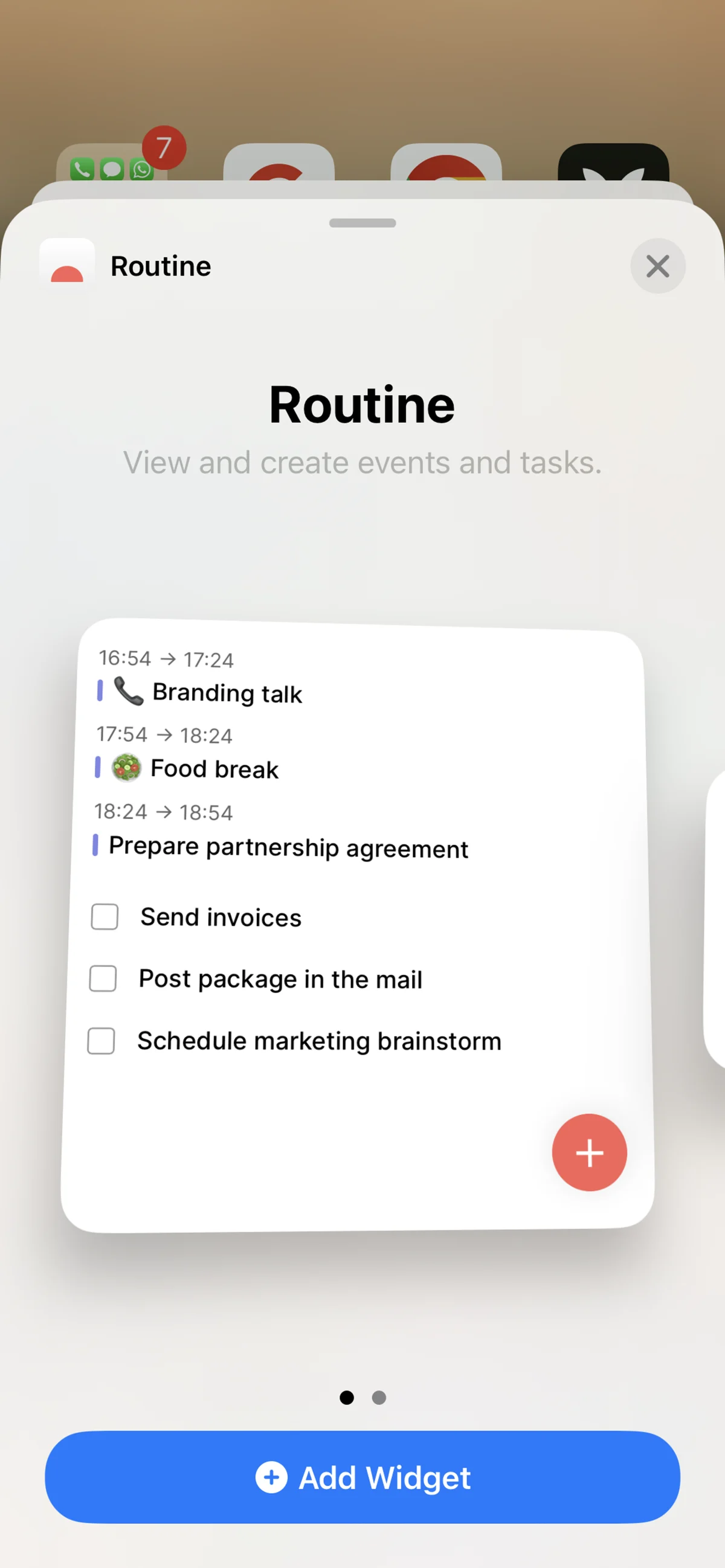
Once selected, the widget appears on your screen
You can long press once more to reposition it on another screen if you prefer
Lock Screen
The new iOS 16 widgets open up another level of productivity by bringing the most important information without having to unlock your phone.
Open the Settings on your phone
Go to Wallpaper
If it is the first time, you will likely need to use the
Add New Wallpaperbutton. Otherwise, you can tapCustomizeon any of your wallpapers
From that point you can add different Routine widgets:
Date Widget
Tap the date to open the specific date-related widgets
Scroll down and select the Routine widget
Widgets Bar
Tap
Add Widgetsunder the dateScroll down and open the Routine item
You have several choices, from a simple
+button to capture to the list of tasks of the day or the upcoming eventsTap on the widget you want to insert in the area under the date
💡You can select more than one depending on the space you have available.
