An AI assistant developed by Anthropic for various text-based tasks.
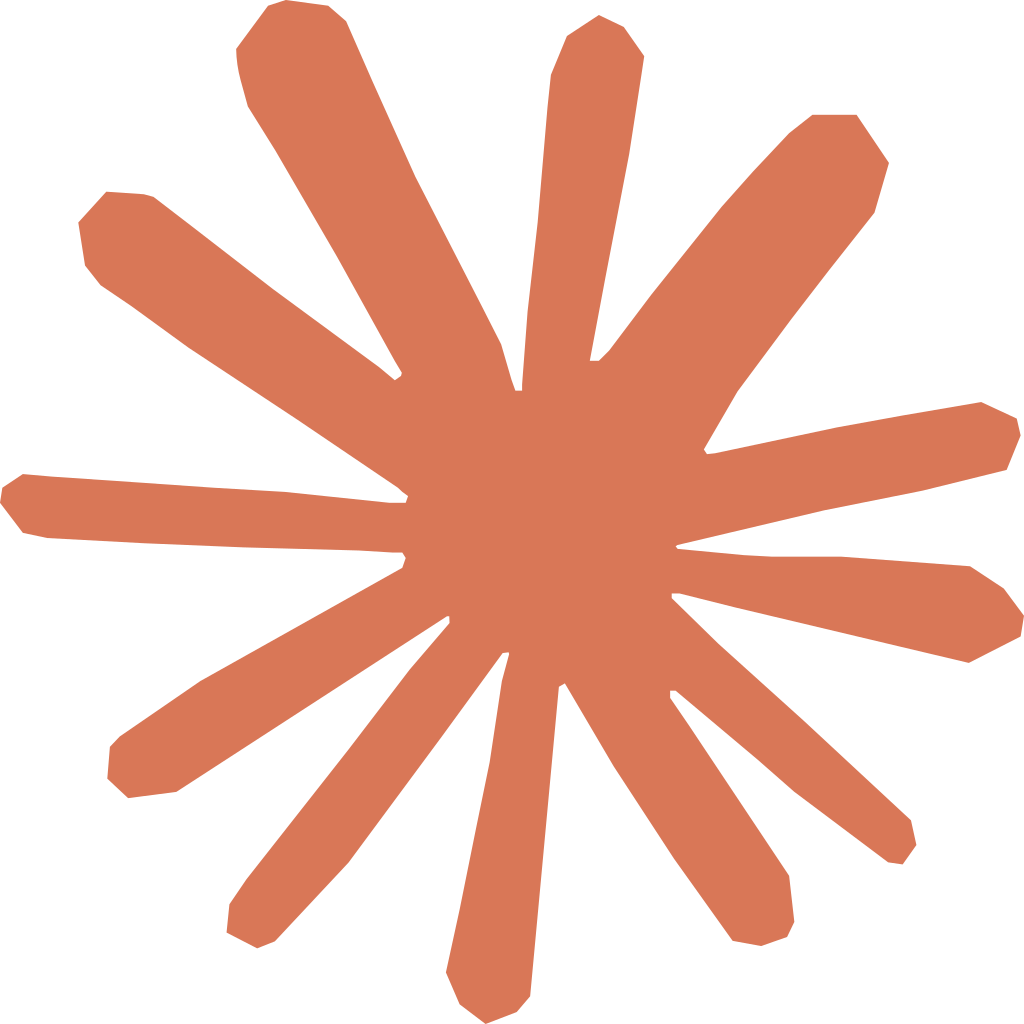
Claude
Description
Usage
Download and launch Claude Desktop/Code
Go to Settings and select Developer

Open the configuration file to add Routine's MCP server (see Anthropic documentation for more information)
Relaunch Claude Desktop/Code
In theory you will see errors at the top right corner. You can safely ignore them as it is for Claude to fix them.

Click the Settings icon in the prompt input
You should see listed Routine with the number of tools/resources available

At this point, you can interact with Routine. Try asking Claude:
What is my Routine profile?
Claude should answer something similar to:
Your Routine profile shows:
Name: Andrew Reynolds Email: andrew.reynolds@routine.co Organization: routine.co
Enabled Scopes:
Basic access Contact directory access Gmail integration
This appears to be your main profile with full access to Routine's core features including calendar management, contact directory, and Gmail integration.
Likewise, you could ask Claude:
What are my tasks of the day?
Or anything that you want, including creating tasks, events, recurrences etc.

⚠️ Note that Claude requires that you authorize every action. This is why you will get pop-ups like the ones below. You can either authorize once, or always for the future requests to that specific command. See the related Github issue.

