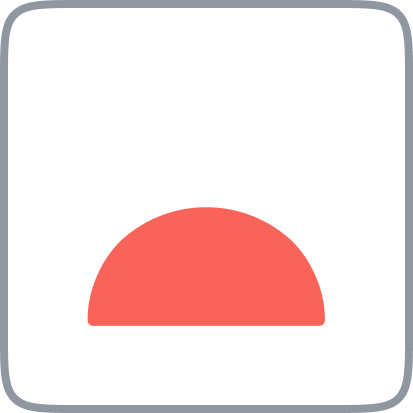
Contextual Capture
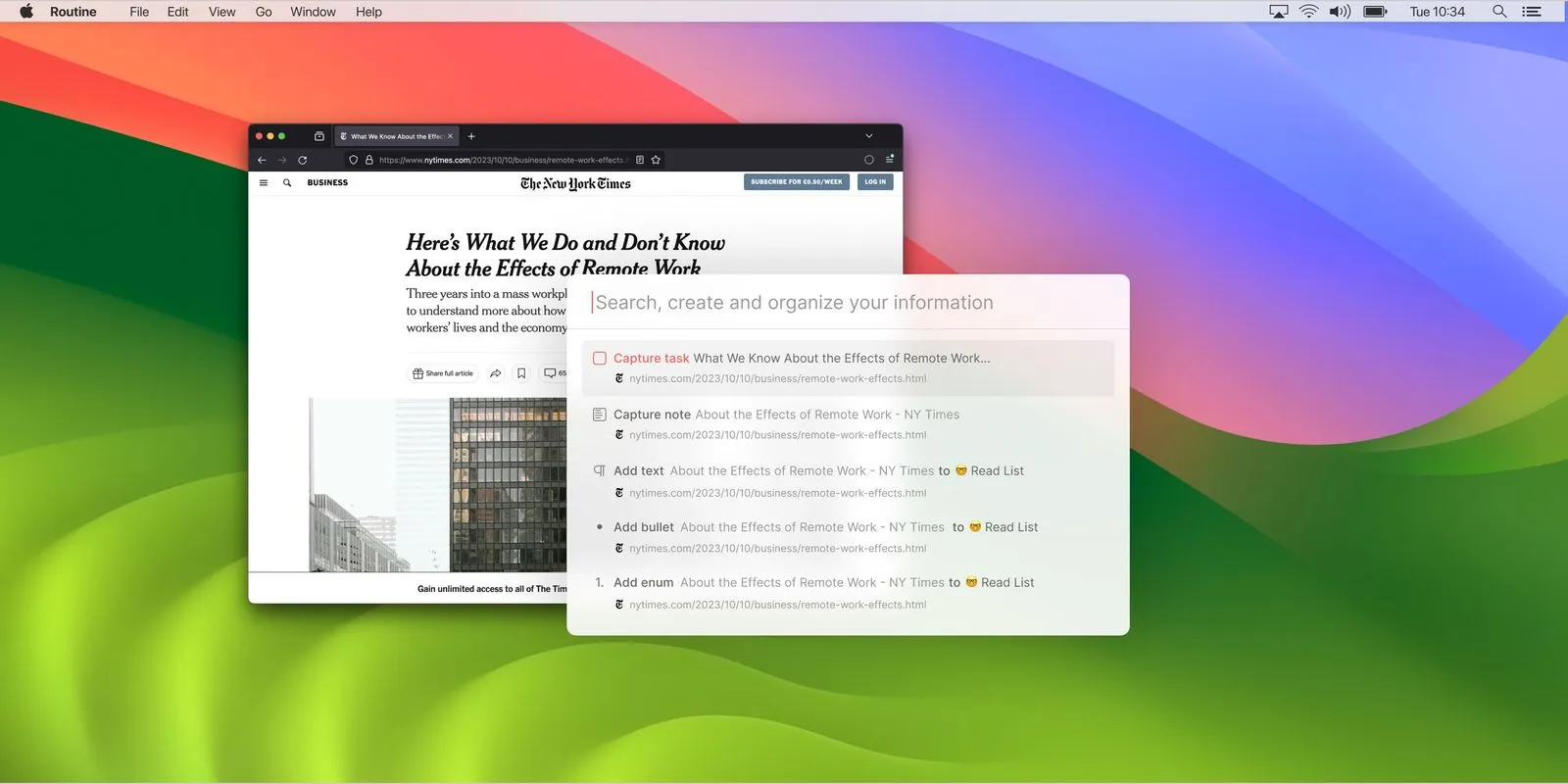
Description
All day long, people consume information on the Web and through other apps (chat, email etc.).
A lot of that information need to be saved and organized in your company’s information system or for you to remember as an individual and perhaps act upon later.
As a result, people waste a lot of time moving data, switching apps and organizing information.
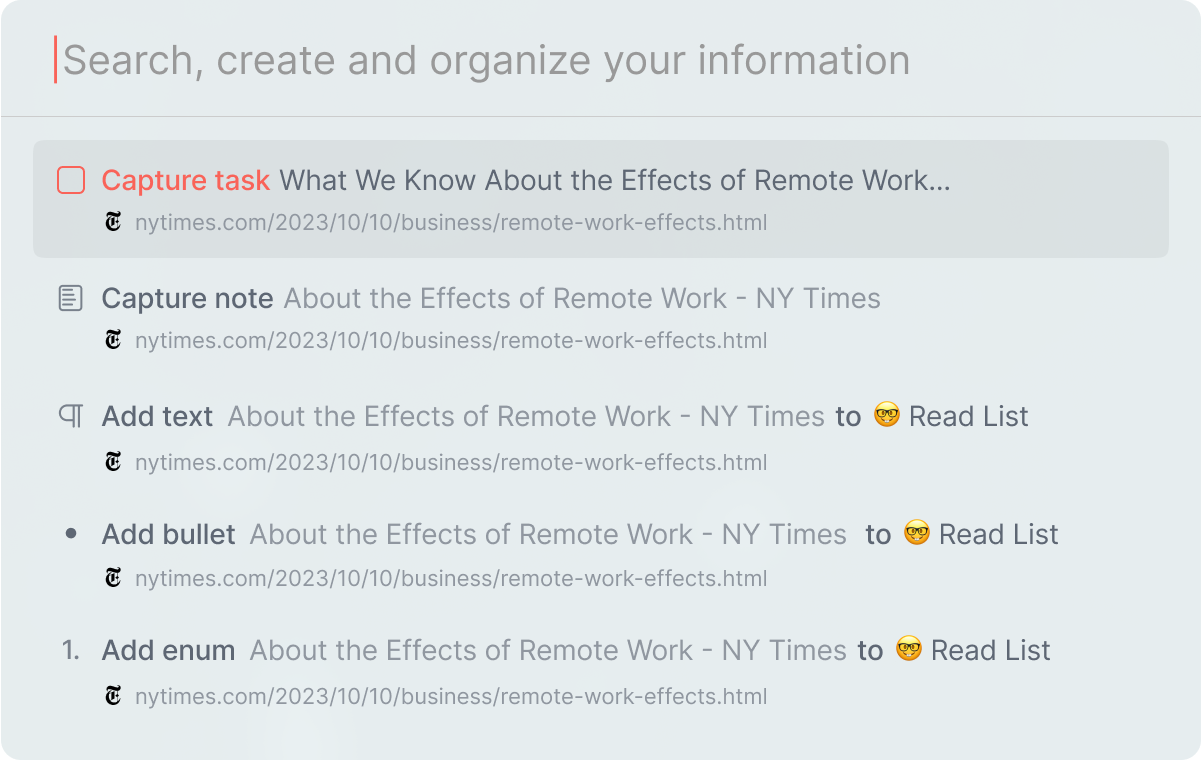
Routine’s contextual capture mechanism allows to capture information (text, website, files etc.) from your work environment (desktop apps, browser etc.) quickly and organize it in Routine.
Usage
⚠️The Routine contextual capture integration is only available on macOS.
Activate the integration
Open the Routine app
Go to ⚙️ Settings and then Integrations
Then, click on Contextual Capture
Activate the integration
Grant permissions
In order for the contextual capture to work, Routine needs to be granted additional permissions on your macOS operating system so as to capture the information you consume: highlighted text, visited website, selected file etc.
To set up the permissions, please follow the steps below:
Open your browser e.g Google Chrome, Safari, Arc etc. (⚠️ Firefox is not supported yet)
Navigate to a Web page e.g
https://www.thetimes.co.uk/article/chatgpt-developer-openai-seeks-90bn-valuation-qpmsn7xbf
Then open the Dashboard by pressing the hotkey e.g
^ ⎵(CTRL+SPACE)A pop-up should appear asking you to grant accessibility permissions to Routine
💡This access is required for Routine to be able to detect when you highlight text.
Next, click on
Open System SettingsIt will open the System Preferences panel for Accessibility
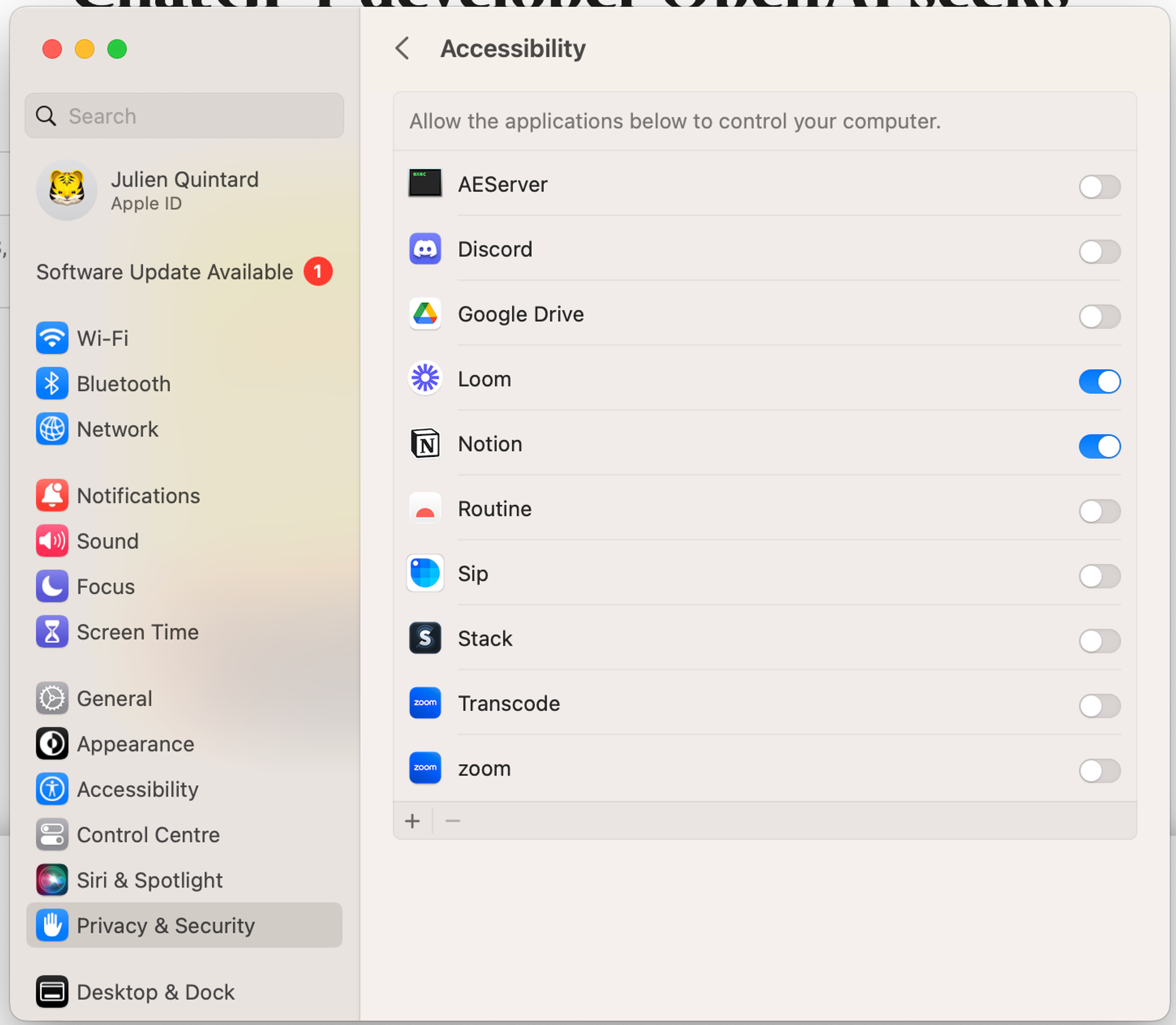
Click on the toggle next to Routine to grant permission
You might need to enter your macOS administrator password to allow modifying the settings
Another pop-up should appear right away, this time for Routine to access your browser (Google Chrome in this example)
💡 This permission is required for Routine to retrieve the URL, favicon and name of the website you are visiting (through your browser).
Next, click
OKto continueFinally, the dashboard should open with the console pre-filled with information related to the Web page you are visiting
With this procedure, all the Chrome-based apps such as Slack, Discord, Notion, Spotify etc. and the native apps e.g Apple Notes will work whenever you select an item (song in Spotify, text in Apple Notes etc.).
However, macOS will require that you grant permission on a per-app basis, often browsers. For instance, Safari, Google Chrome, Arc etc. all have a dedicated permission. Likewise, the Finder application has a dedicated permission.
Limitations
Some applications do not function perfectly with the contextual capture:
Firefox: an issue has been filed in 2002 for Firefox to support Apple Script. We’re patiently waiting 🤞.
Safari: when capturing a website without highlighting text, a beep sound will be emitted.
Privacy
Even though Routine gets access to additional permissions on your operating system, Routine will never capture information without your consent.
You, as the user, decide when this mechanism is triggered, and ultimately decides whether the context (website, app, highlighted text) should be saved or not.